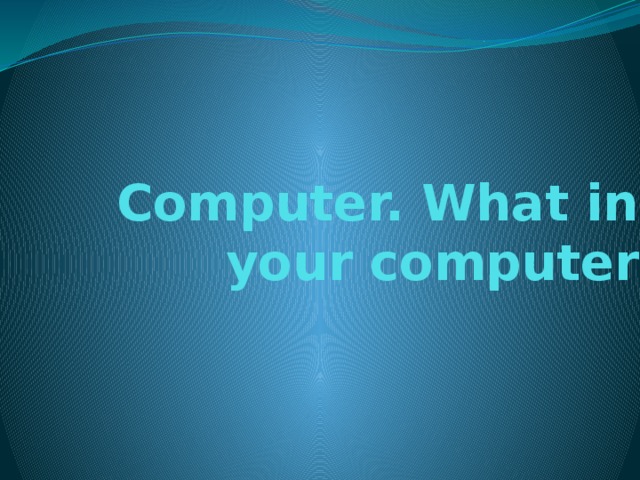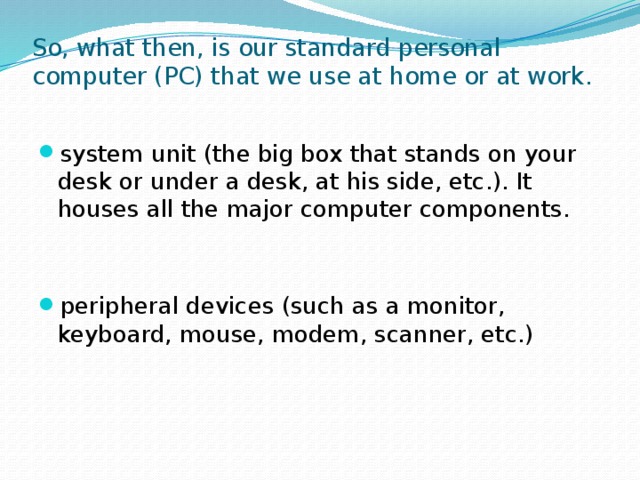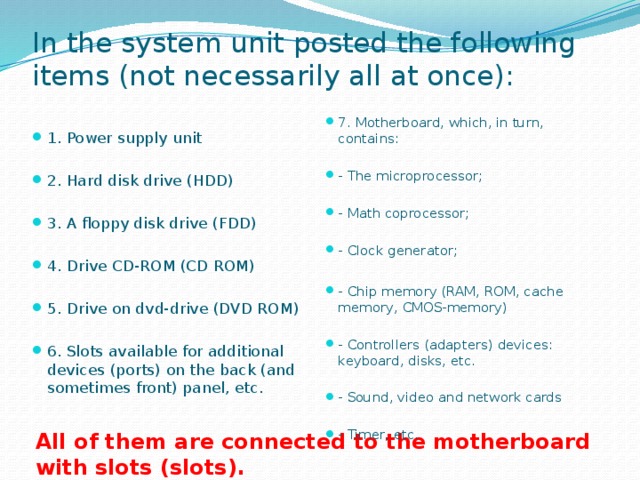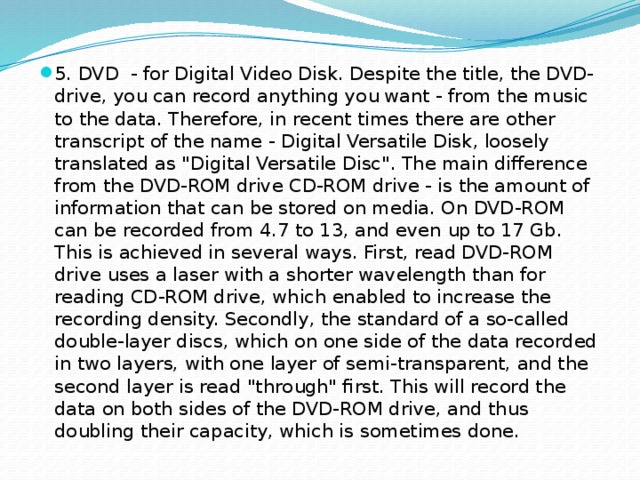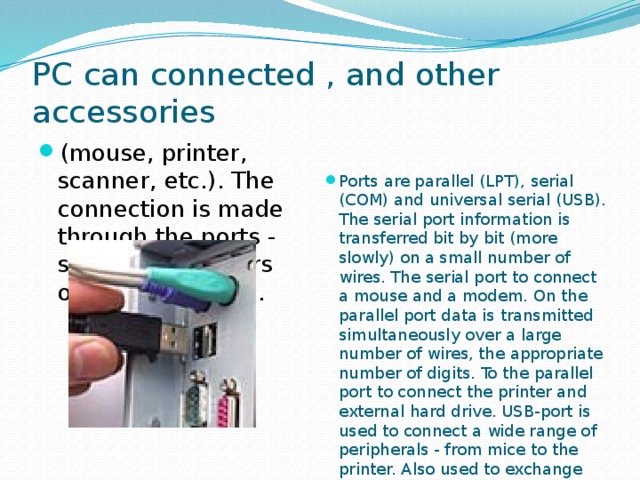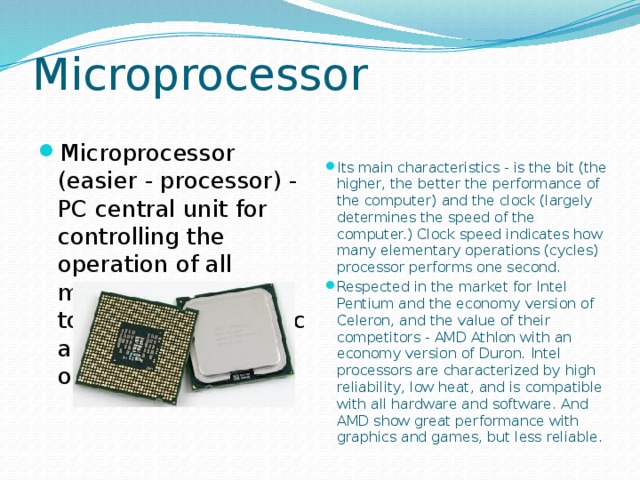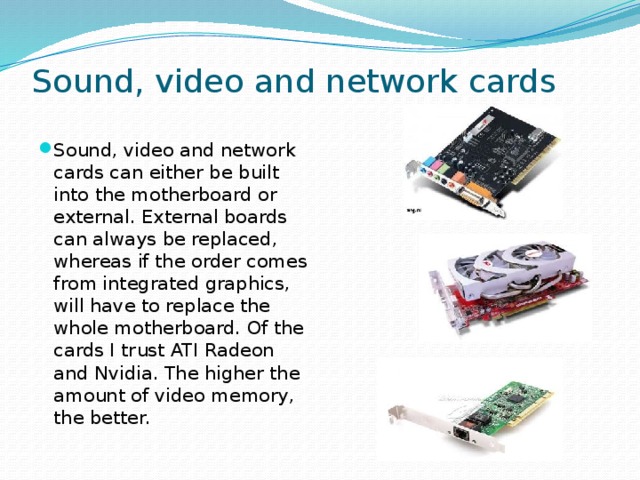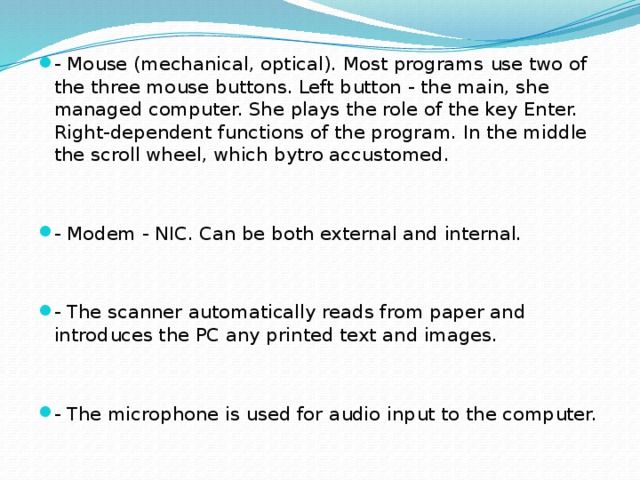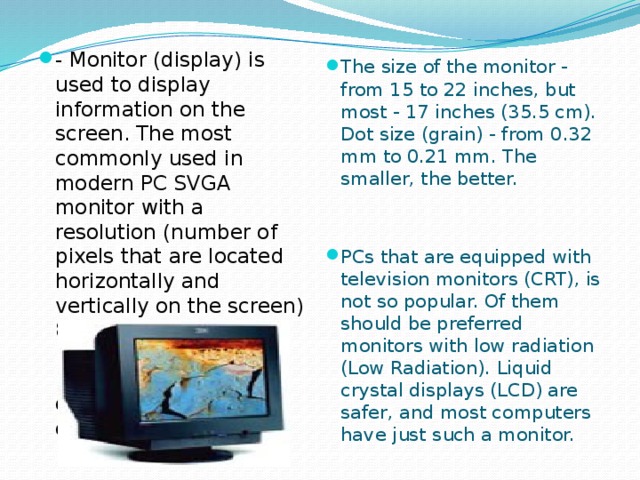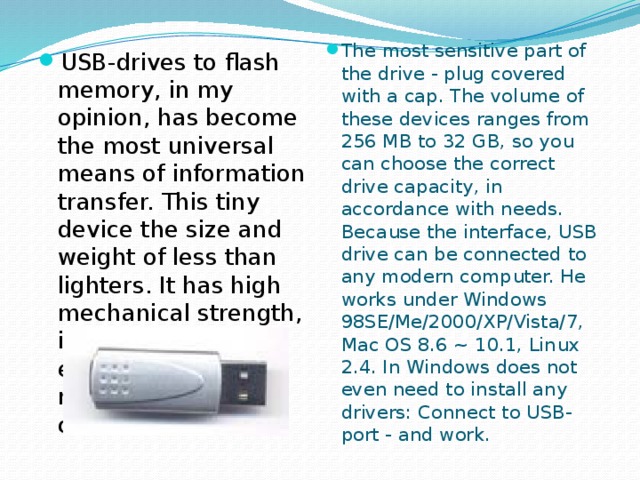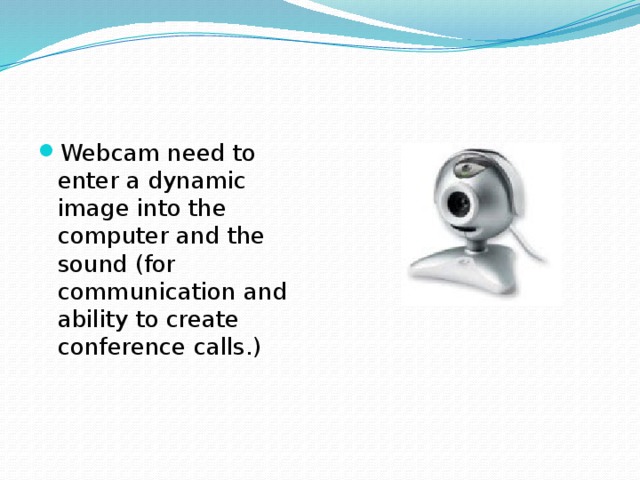Данная презентация разработана для проведения урока по дисциплине "Иностранный язык" (английский) по специальности "Прикладная информатика (по отраслям)"
Систематическое использование мультимедиа оказывает существенное влияние на развитие студентов.
Такая особенность мультимедиа, как интерактивность, присущая сугубо дидактическому компьютерному средству и отличающая его от традиционных информационных экранных средств, способствует наиболее прочному усвоению учебного содержания, предъявленного с помощью данного средства.
Использование мультимедийного проектора способствует повышению познавательной активности на уроке английского языка.
Это особенно важно:
· при ознакомлении с новой лексикой, так как изображение на мониторе экране позволяют ассоциировать фразу на иностранном языке непосредственно с предметом или действием;
· при изучении грамматического и страноведческого материала, когда увиденные на экране красочные картинки, схемы, анимированные образы способствуют лучшему восприятию и усвоению нового материала.
Для учителя особое значение приобретает простота использования этой программы. Разнообразные информационные объекты: тексты, лексический и грамматический материал, изобразительная наглядность, объединяются в тщательно выверенную методически оправданную последовательность работы над тем или иным учебным материалом.
Создавая презентации, надо помнить, что они должны соответствовать требованиям, предъявляемым к любой наглядности:
Ø простота (управления);
Ø умеренное эстетическое оформление слайда;
Ø соответствующий стиль подачи материала;
Ø отсутствие сложных грамматических структур или сплошного текста.
Самостоятельно созданные презентации требуют серьезной подготовки, но зато, они могут отвечать самым разнообразным запросам. Именно здесь проявляться индивидуальность преподавателя, его видение материала. Эти программы стали важным подспорьем в работе по обучению иностранным языкам.